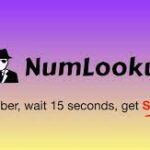PDFs are notoriously difficult to edit. Have you ever found yourself going to an online converter just to sign and date a document? Yeah, it’s frustrating. This is to ensure the integrity of the content within the file.
If you need to make any changes to a document, one of the best ways to do it is to convert it to a Microsoft Word document and make your edits there and cobertir de pdf a word easily online.
Convert a PDF to a Word Document Using Adobe Acrobat DC
One of the best ways to convert your PDF to a Word document is by using Adobe Acrobat DC. Unfortunately, Adobe Acrobat DC isn’t free. The standard version costs $12.99 per month and is for Windows only. The pro version, which is available for Windows or Mac, will set you back $14.99 per month.
Adobe Acrobat DC is an amazing application and if you’re going to be working with PDFs on the daily, it’s certainly worth the money. However, if you just need to convert a PDF to a Word document once a while, there are other free methods of doing so. If that’s the case, skip to the next sections. If you already have Adobe Acrobat DC or if you’re going to purchase it, read on.
To get started, open the PDF in Acrobat DC and click “Export PDF” in the right-hand pane.
Next, choose “Microsoft Word” and then “Word Document” as the export format. Click “Export.”
All that’s left to do is choose a location to save the document. After you pick a location, Acrobat DC will convert the document.
Convert a PDF to a Word Document Using Microsoft Word
You can also convert a PDF to a Word Document using Microsoft Word. The only downside is, though this method is free, it often comes with certain formatting issues. Depending on the complexity of your document, you may want to consider using Adobe Acrobat DC. If your file relatively simple in content, Word will do the trick.
First, locate the PDF on your computer. Right-click the document and then hover your cursor over the “Open with” option in the context menu. In some cases, you may see “Word” in the sub-menu. If you don’t see it, select “Choose another app” instead.
A pop-up window will appear. If you see “Word” here, select it. If not, click “More apps.”
Scroll down, select “Word,” and then click “OK.”
Word will launch and a pop-up message will appear, stating that the program will convert your PDF to an editable document and that the results may be different from the source file. Click “OK” to continue.
Word will then convert your PDF to a Word document.
Convert a PDF to a Word Document Using an Online Conversion Tool
For security purposes, we recommend locally converting your PDF to a Word document. Whenever you upload your document to a remote server, there’s always a chance that the contents might be leaked. However, if your document doesn’t contain sensitive data, another reliable way to turn your PDF into a Word document is by using an online converter. These programs all work the same—all you have to do is upload your PDF and the converter will change it to a Word document.